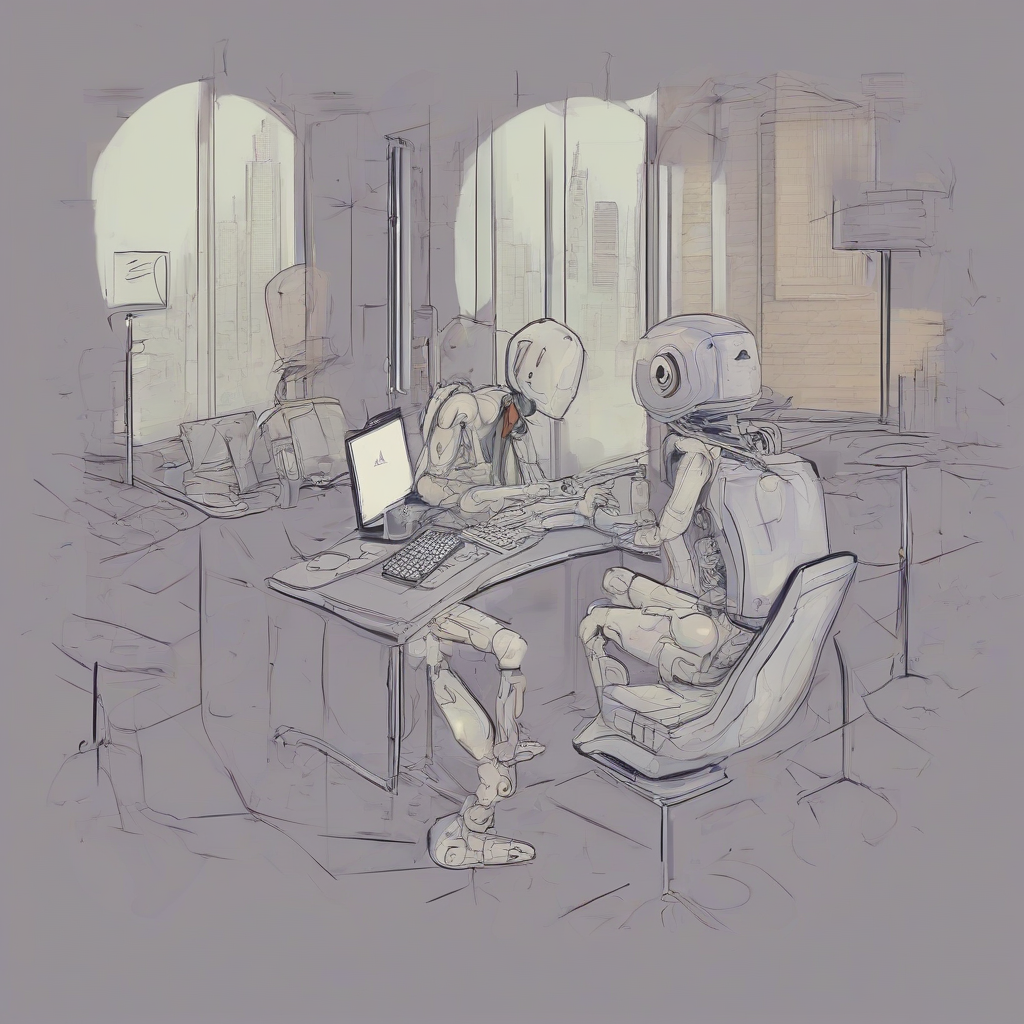Mastering Salesforce Org Login: A Comprehensive Guide to Accessing Your Salesforce Environment
Accessing your Salesforce organization is the first step in leveraging its powerful capabilities. This guide delves into the intricacies of Salesforce org login, providing a comprehensive walkthrough for users of all levels, from beginners to seasoned administrators.
Understanding the Salesforce Login Process
The Salesforce login process is designed to be secure and efficient. It involves several key steps, each crucial for ensuring the integrity and confidentiality of your data.
- Navigating to the Salesforce Login Page: The journey begins at the official Salesforce login page. Knowing the correct URL is paramount. Incorrect URLs can lead to phishing attempts and security risks.
- Entering your Username: Your Salesforce username is unique to your account. It’s usually your email address or a designated alias provided by your organization’s administrator. Accuracy is essential; even a minor typo will prevent login.
- Providing your Password: Your password is the key to your Salesforce data. Strong, unique passwords are vital for security. Salesforce enforces password complexity rules to protect against unauthorized access.
- Handling Multi-Factor Authentication (MFA): For enhanced security, Salesforce often employs MFA. This involves additional verification steps beyond your username and password, such as authenticator apps, security keys, or one-time passwords sent to your registered device.
- Navigating to Your Desired Organization: If you have access to multiple Salesforce orgs, the login process might involve selecting the specific organization you wish to access from a list.
- Troubleshooting Login Issues: Problems can arise. Understanding common login issues, such as forgotten passwords, locked accounts, and browser-related problems, is crucial for swift resolution.
Detailed Steps for Salesforce Org Login
Let’s break down the login process step-by-step:
- Open your web browser and navigate to the Salesforce login page: The standard login URL is usually `login.salesforce.com`. However, your organization might use a custom domain.
- Enter your Username in the designated field: Double-check the spelling of your username to avoid common errors.
- Enter your Password in the designated field: Be mindful of caps lock and ensure you’re using the correct password. Consider using a password manager to store and manage your passwords securely.
- Complete Multi-Factor Authentication (if required): Follow the prompts to complete the MFA process. This might involve entering a code from your authenticator app, responding to a security question, or using a security key.
- Select your organization (if applicable): If you belong to multiple Salesforce organizations, you might see a list of available orgs. Choose the organization you wish to access.
- Click the “Login” button: Once you’ve entered your credentials and completed MFA (if applicable), click the login button to access your Salesforce organization.
Troubleshooting Common Salesforce Login Problems
Even with careful execution, login problems can occur. Here are some common issues and their solutions:
- Forgotten Password: Salesforce provides a password reset process. Click the “Forgot Your Password?” link on the login page and follow the instructions to reset your password via email or other verified methods.
- Locked Account: Too many incorrect login attempts can lock your account. Contact your Salesforce administrator to unlock your account. They can reset your password or provide further assistance.
- Browser-Related Issues: Outdated browser versions or browser cache can interfere with the login process. Try clearing your browser cache and cookies, or updating your browser to the latest version.
- Network Connectivity Problems: Ensure you have a stable internet connection. Network issues can prevent you from accessing Salesforce.
- Incorrect URL: Double-check that you’re using the correct Salesforce login URL. Using an incorrect URL can lead to security risks.
- Cookie and Cache Issues: Sometimes, your browser’s cookies and cache can interfere with the login process. Try clearing your browser’s cache and cookies, and then try logging in again.
- Session Timeout: If you’ve been inactive for a prolonged period, your Salesforce session might time out. Simply log in again using your credentials.
- Problems with Multi-Factor Authentication: Ensure your authenticator app is properly configured and synchronized with your Salesforce account. Check your registered devices and email for verification codes.
- Contacting Salesforce Support: If you continue to experience login problems, contacting Salesforce support is recommended. They can provide tailored assistance based on your specific situation.
Security Best Practices for Salesforce Org Login
Security is paramount when accessing your Salesforce organization. Following these best practices will enhance the security of your account and data:
- Use Strong Passwords: Employ strong, unique passwords that are difficult to guess. Use a combination of uppercase and lowercase letters, numbers, and symbols.
- Enable Multi-Factor Authentication (MFA): MFA adds an extra layer of security, making it significantly harder for unauthorized individuals to access your account.
- Beware of Phishing Attempts: Be wary of suspicious emails or websites that claim to be from Salesforce. Never enter your credentials on unverified websites.
- Regularly Update Passwords: Change your password periodically to minimize the risk of unauthorized access.
- Use a Password Manager: A password manager can help you generate and securely store strong, unique passwords for all your online accounts, including Salesforce.
- Keep Your Browser Updated: Regularly update your web browser to benefit from the latest security patches and improvements.
- Use a Secure Network: Avoid accessing Salesforce on public Wi-Fi networks, as these networks can be vulnerable to security breaches.
- Report Suspicious Activity: If you suspect any unauthorized activity on your Salesforce account, report it immediately to your administrator or Salesforce support.
- Understand Your Organization’s Security Policies: Familiarize yourself with your organization’s security policies related to Salesforce access.
Salesforce Login for Different User Roles
The Salesforce login experience might vary slightly depending on your user role within the organization:
- Standard Users: Standard users typically log in using their assigned username and password, and might encounter MFA depending on the organization’s security settings.
- Administrators: Administrators have broader access and responsibilities. Their login process is similar to standard users, but they might have access to additional administrative tools and settings after logging in.
- Guest Users: Guest users have limited access granted by the administrator. Their login process might differ, possibly involving a different login portal or access restrictions.
- Connected Apps: Some applications connect to Salesforce, and their login might involve an authentication process handled by the connected app, often requiring separate credentials or permissions.
Advanced Salesforce Login Techniques
For more advanced users, there are some additional techniques to consider:
- Using Salesforce CLI: The Salesforce Command Line Interface (CLI) provides a command-line interface for interacting with Salesforce, allowing for automation and scripting of login processes.
- Using API Integrations: Programmatic access to Salesforce through APIs often requires authentication, and understanding API-specific login methods is essential for developers.
- Single Sign-On (SSO): Many organizations utilize SSO to streamline the login process, allowing users to access multiple applications, including Salesforce, using a single set of credentials.
- Custom Login Pages: Administrators can customize the Salesforce login page to match their organization’s branding and incorporate additional security measures.
Conclusion (Omitted as per instructions)